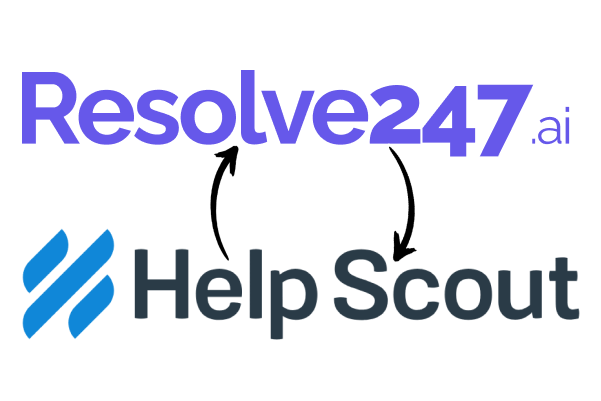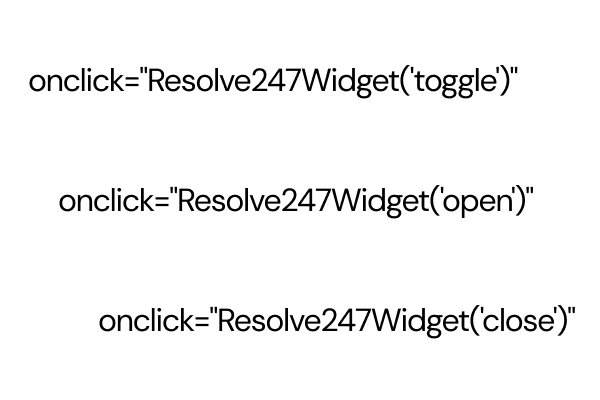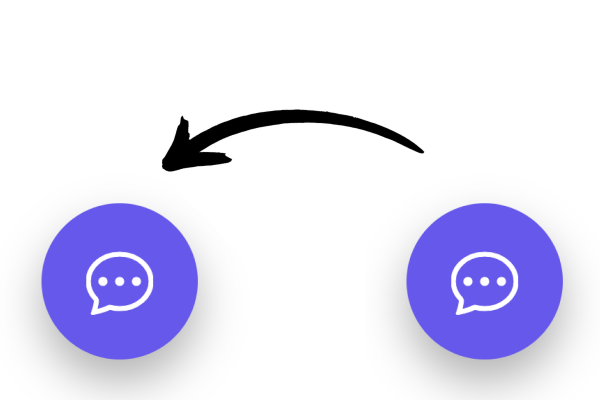If you are an existing Help Scout user, you can continue to use Help Scout (for it’s ticketing system, knowledgebase etc) and combine Resolve247’s AI capabilities to maximise customer satisfaction.
Be default your Resolve247 chatbot will show a button labelled “or Contact a Human” that allows your customer to send you a message if they wish. By default these messages will be emailed to the email address that was used to set up the chatbot.
Instead of sending these messages by email, using our integration these messages can be sent direct to your Help Scout Mailbox.
If you simply want to change the email address, you can change it to any email address you choose.
You can optionally disable this human contact completely if you wish.
There are two parts to have your Contact-A-Human messages appear in your Help Scout Mailbox:
Part 1 – Setup an “app” in Help Scout to obtain App ID and App Secret.
Part 2 – Save those details into Resolve247.ai
Here are step-by-step instructions on how to do this.
Part 1 – get credentials from Help Scout
- Login to your Help Scout dashboard (https://secure.helpscout.net/)
- Click your avatar icon (top right of the screen) and select “Your Profile”.
- In the sidebar on the left of the screen, click “My Apps”.
- In the centre of the screen click “Create My App”.
- A window will appear asking for “App name” and “Redirection URL”
- Type in an “App Name” (this can be anything, such as a name that will remind you what these credentials are for, such as “Resolve247”).
- Type in any URL in “Redirection URL” – this is unused but Help Scout needs a URL, so it can simply be a placeholder (such as https://www.google.com).
- Click “Create” to proceed.
- Now you will be shown your App ID and App Secret (no need to click “Save”, the details are already saved unless you change something on this page).
These are the two items you need to copy/paste into Resolve247 dashboard. Part 2 is as follows.
Part 2 – save credentials in Resolve247
- In a new window/tab, login to your Resolve247.ai dashboard.
- Click the Settings icon.
- Under “Contact A Human” click “Help Scout Settings”.
- Paste your App ID and App secret into the boxes, and click “Check Credentials”.
- If the credentials are correct, you can then select your Help Scout Mailbox from the dropdown (if you have more than one mailbox).
- Click “Save Help Scout Settings”.
- This then tests the connection to verify that the integration settings are working correctly.
- Now that your settings are correct, you simply need to enable the Help Scout integration:
- Set the Contact-A-Human Method to “Help Scout” by clicking the radio button for “Help Scout” and click “Save Contact-A-Human Method”.
All done! Any messages from the “Contact A Human” feature will now be sent to your Help Scout Mailbox.