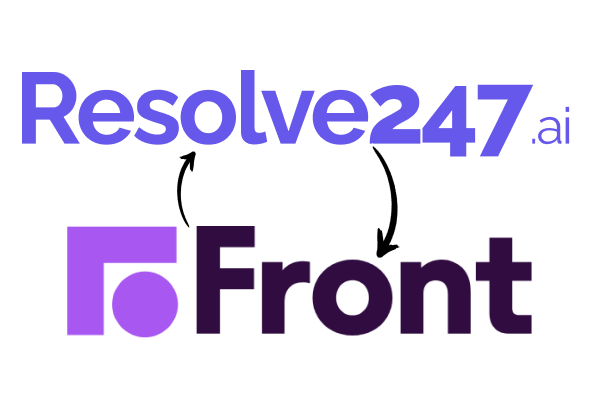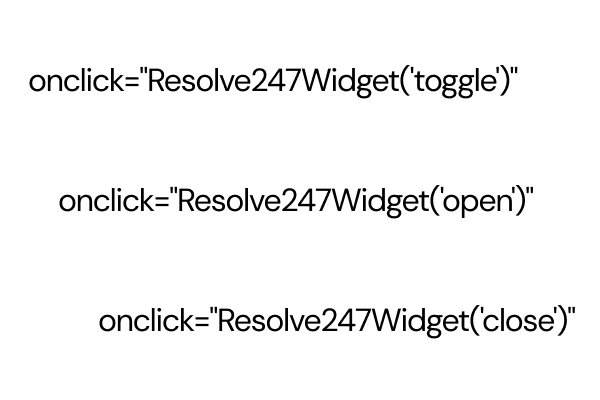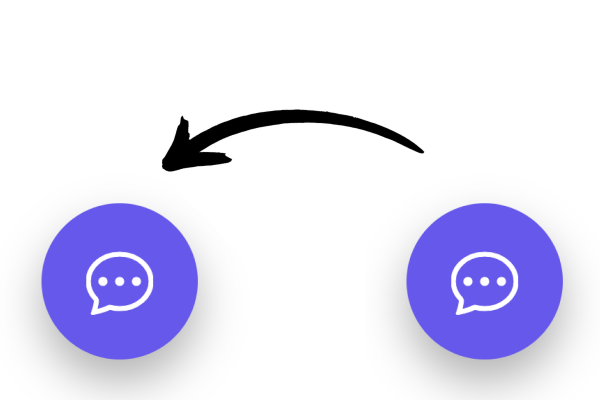If you are an existing Front customer, you can continue to use Front while leveraging Resolve247’s AI capabilities to maximise customer satisfaction.
The instructions below assume you already have a Front account and guide you through connecting your Front account to Resolve247.
If you already have a Resolve247 account:
You’ll be connected to Front in just a couple of clicks!
- Go to your Resolve247 settings page
- Follow the steps in the “Connecting to Front” section below.
If you do not yet have a Resolve247 account:
Start by creating your Resolve247 account. It’s quick and easy!
- Go to Resolve247 Quick Setup, and provide these 3 simple pieces of information:
- What website you want the AI to learn from, such as your landing page, and your knowledge base.
- Your company name, so the AI knows how to refer to your company.
- Your email address, so you can login.
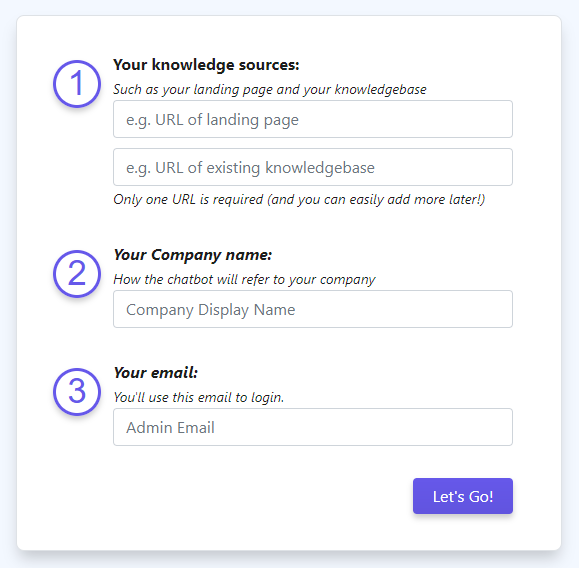
- Your AI will begin training immediately on the websites you provide, and will now have your Resolve247 account! While the AI is training you can proceed to connect your Resolve247 account with your Front account as described below.
Connecting to Front
Let’s connect your Resolve247 account to Front:
- Go to the “Front Settings” dropdown and click “Connect to Front”.
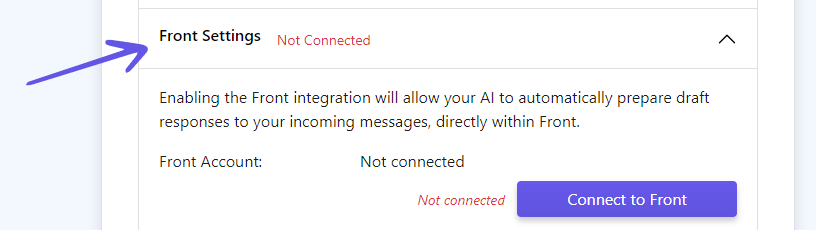
- You’ll be redirected to a Front page, which may ask you to login to your account, and confirm you’re happy to connect Resolve247 with your Front account. Click “Authorize” to proceed.

- Once approved, you’ll be returned to the Resolve247 Front settings page – you can verify the connection by noticing it will say “Connection ok” and show your Front account name.
- Now you just need to select the Front Inboxes for the AI to use:
- “Front inbox to learn from“: where are your previous conversations that you want the AI to learn from.
- “Front inbox to respond to“: which inbox would you like the AI to generate drafts for?
- In most cases, the above will both be the same.
- Once selected, click “Save Front Settings”.
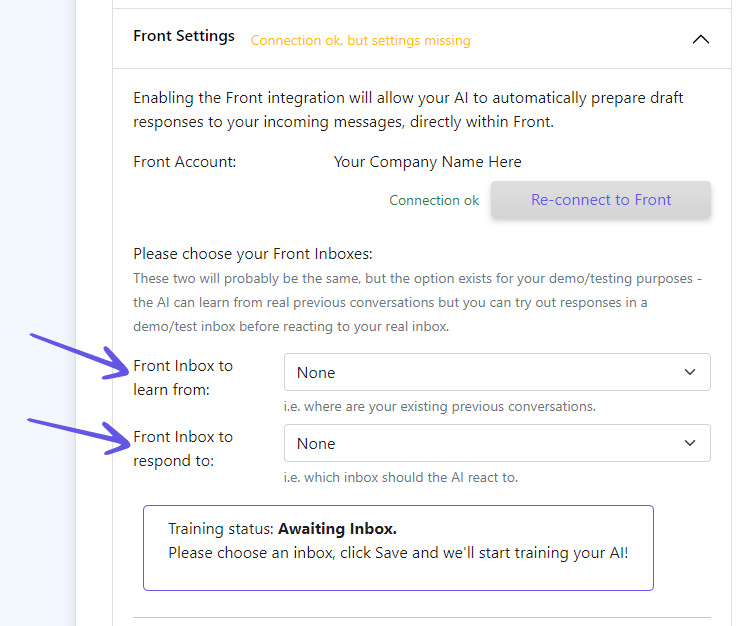
- You’re AI will begin training on your previous conversations. This process, which teaches the AI your tone of voice, and absorbs the knowledge from your previous conversations can take up to 24 hours. We will send you an email once this process is complete, and you’ll start to see drafts appearing in Front.
While you’re on the Settings page…
Take a moment to tweak how you want the AI drafts to appear within Front.
Need help or have questions? We’d would love to hear from you, please reach out to us at hello@resolve247.ai.